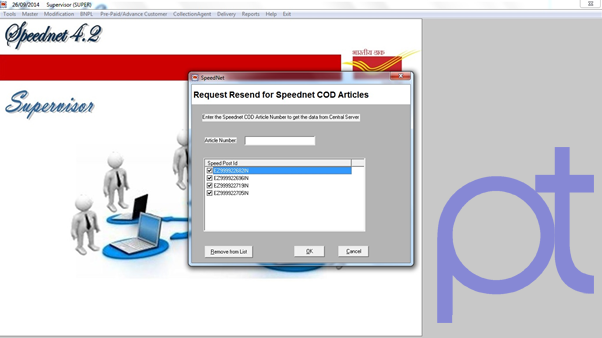First of all The Operator has to be enabled for SPCOD transfer to Postman The Process are:
When you receive a SP-COD articles in your office Please follow the procedure below
Receive and Transfer of SP-COD Articles data to Postman Module in SpeedNet 4.2
• Run SpeedNet Communication
• Login to SpeedNet 4.2 as Operator/PA
• Receive a Speed Bag
• Goto “Opening of Speed Bag” Type/Scan your Bag Number Select ‘Article Type’ as “SPA” from the dropdown and scan the COD articles received
- Click on “Ok/Finish” to receive the articles to SpeedNet Package.
Then select “SPCOD Transfer to Meghdoot Postman” under“Delivery” and confirm the availability of correct data
After that enter the Article Number One by One (Check the COD Amount is displaying). Select all the articles and Press OK. (It will be transferred to Postman Module).
If there is an error as NO DATA AVAILABEL FOR SPEEDNET COD ARTICLE NUMBER EZ0000000000IN Then
Login As Supervisor in SpeedNet Module click On Tools>>>
Enter Article Number one by one and Check the entire article and click on OK. It will get transmitted to Central Server.
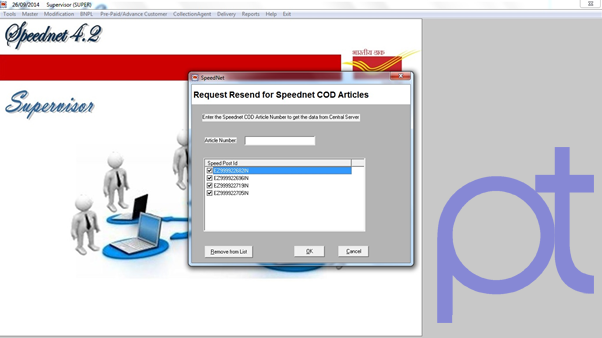
Run Speed Net Communication And EPayment Client.
- The COD data will be received.
- Contact Your System Administrator if any Problem persists
Invoicing
- Goto Invoicing- COD Articles-Post Sorting-Article for Delivery/ Invoicing- COD Articles- to BOs Click on “Fetch”. Now you will get the data of Received articles and invoice the article to beat /BO by selecting just like eMO invoicing.
- Take Report/Delivery slip using Reports-COD Articles-Delivery slip/To Subaccounts Branch
- Only Prescribed amount to be collected no extra charge can be collected from the Addressee
The articles having COD Amount more than Rs.10,000/- can delivered only through “Window Delivery” on Proper Identification such articles should not be invoiced to Postman Beat
Returns and Submit Account Of Beat
- Take the Returns of COD Articles as PA/Operator Returns-COD Articles-Take the returns as given by Postman (There is no Provision for Redirection of COD article only Return to sender Option is Available)
- The article can be kept in deposit for a maximum of 7 days
- When the article is delivered Login to Treasury Module as Treasurer and take the Postman Returns Amount Through Receipts-Postman Returns-Select the proper beat and enter the correct cash return and click on finish
- After taking Returns of all other Register letter, Parcel, eMO login as Postman Supervisor and Submit the account for that beat.
Note:-
If VP, eMO returns also available on the same day for the same beat take the total amount in treasury Postman Returns before submitting the account for that Postman
Article Delivered Under BO
- For the articles delivered under BOs the Amount is entered under "SPCODCollection" head in SubAccount-Dataentry- BODailyAccount
- Please update the Delivery Information in “Remarks from other offices” for the deliverd/Returned COD artciles as Postman Operator
- Login as Supervisor in Postman and Select “BO CODs Verification” under “Treasury” tab and Verify the Data of Delivered/Returned articles
(The day in which the SPCOD collection was shown in BO Daily Account same day the COD Article should be shown as delivered in Postman Package. If you show the Delivery Remarks next day/Another, it is not possible to verify it in Postman Package)
Please run ePayment Communication after submit account/BOCOD Verification to update data to Central Server
Return of Undelivered/Refused/ Mis-sent/ Mis-sorted articles
- The articles invoiced to Beat or BO if they were undelivered they should be Returned to Sender with proper remarks.
- The articles invoiced to beat can be returned through WindowDelivery-COD Articles-Check the article Number select “Unclaimed”
- The MIS-SENT/MIS-SORTED articles are Redirected to Actual Office in SpeedNet Module only before transfer of data to Postman . Once data is transferred to Postman “Returned to Sender” is the only option available for the undelivered articles.
Prepared by:
Pradipta Kumar Sahoo,
System Administrator, Cuttack City Division
Mob: +91-9776875606
Download Original Documents From Below Link