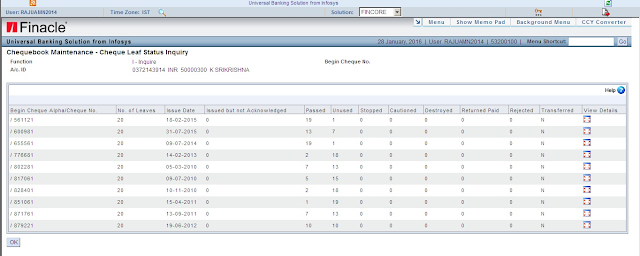Small savings schemes interest rate cut by 0.1%
Rate of interest on small savings schemes have been cut marginally by 0.1%. The popular National Savings Certificate and Public Provident Fund (PPF) will see their interest rates come down to 8.0% in October-December quarter from 8.1% in April-Jul quarter. Interest rates for small savings schemes are reset every quarter now.
The Kisan Vikas Patra will now pay out 7.7% instead of 7.8% and mature in 112 months instead of 110.
Senior citizens deposit scheme will now fetch 8.5%. Interest rate on Monthly Income Account scheme will come down to 7.7% from 7.8% in the previous quarter. The new rates will come into effect from October 1 and will remain in force till December 31. Interest rate for savings deposit remains unchanged at 4%, according to the notification issued by the finance ministry late Thursday.